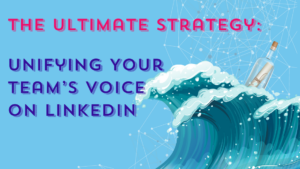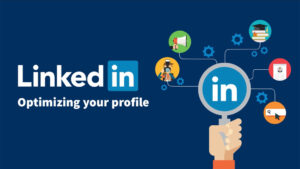From the desk of Laura Hannan, our Co-Founder and resident LinkedIn expert:

So – you’re browsing LinkedIn, and checking out some of the people behind the interesting content that’s coming up in your news feed.
You click onto one profile and… whoa there, hold on!
This person has hashtags and a link to their website under the headline, and their profile picture turns out to be a video…
“What’s this? And why can’t I do that?” you cry.
Well, you’re in luck because Pitch121 has the answers! Firstly, this is LinkedIn Creator Mode. Secondly, it is highly likely that you too can switch your profile to Creator Mode.
We’ll explain how later in this blog.
But first, here are five reasons **why** you should be thinking about making the change.
Reasons to be on Creator Mode: #1 Highlight Your Content
Creator Mode is a profile setting aimed at LinkedIn users who generate a lot of their own content and want to build an audience for it on the platform.
As well as the changes mentioned earlier (which we’ll come back to later), it makes a lot of other, less obvious amendments to your profile page layout and its discoverability.
One of the most useful happens in the “Activities” section.
For “standard” LinkedIn users, this section displays snippets of the most recent of your posts and comments on other people’s posts from the last month (up to a total of four).
But Creators get to display snippets of up to six of their own most recent posts.
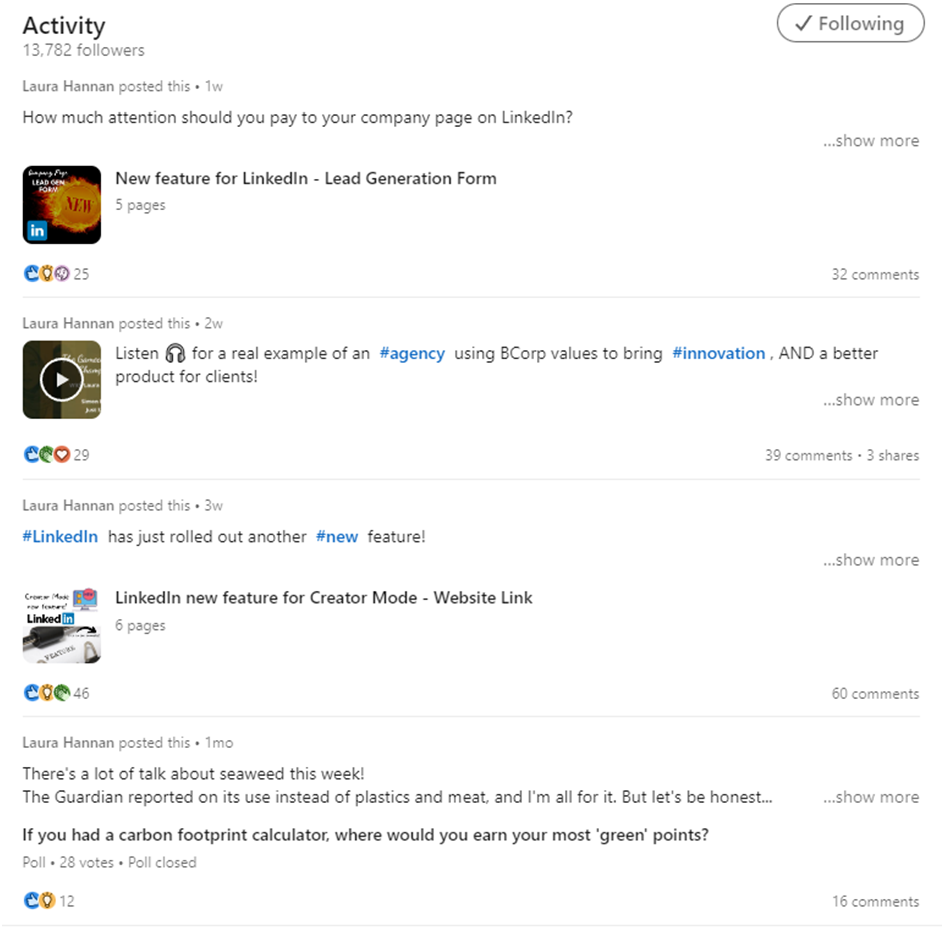
That’s great for highlighting your own LinkedIn content, rather than somebody else’s.
Not only that, Creator Mode flips around the order of two other sections on your Profile page.
Usually, the all-text “About” section appears above the “Featured” section – where you can highlight up to three of your best pieces of content (on LinkedIn or elsewhere) with large images and engagement data.
Creator Mode flips these around, once again, bringing your content to the fore and adding some more welcome visuals to the top half of your Profile.
Reasons to be on Creator Mode: #2 Make Your Profile More Discoverable
This is where those hashtags we mentioned earlier come in handy. When you switch on Creator Mode you can name up to five hashtags that are relevant to what you post about.
These will then appear under your headline at the top of your Profile page:
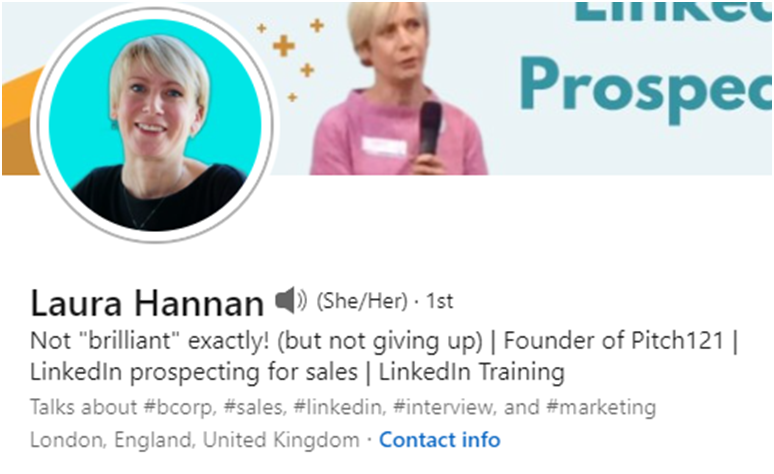
While this is helpful in itself for people checking out your Profile, the main benefit lies in the algorithmic magic those hashtags work.
By making it very clear to LinkedIn what you talk about, the hashtags increase your chances of appearing in the news feeds of and being recommended to other people who show an interest in those topics.
Reasons to be on Creator Mode: #3 Track Your Content’s Performance
Let’s face it. LinkedIn’s content analytics has never been particularly impressive.
And on Creator Mode, it still isn’t amazing – but it **IS** better!
- You can view a graph displaying (i) total post views and (ii) engagements for the last 7, 14, 28, 90, or 365 days
- Data on companies, job titles, and locations is also provided in these segments
- You can export the data in a spreadsheet
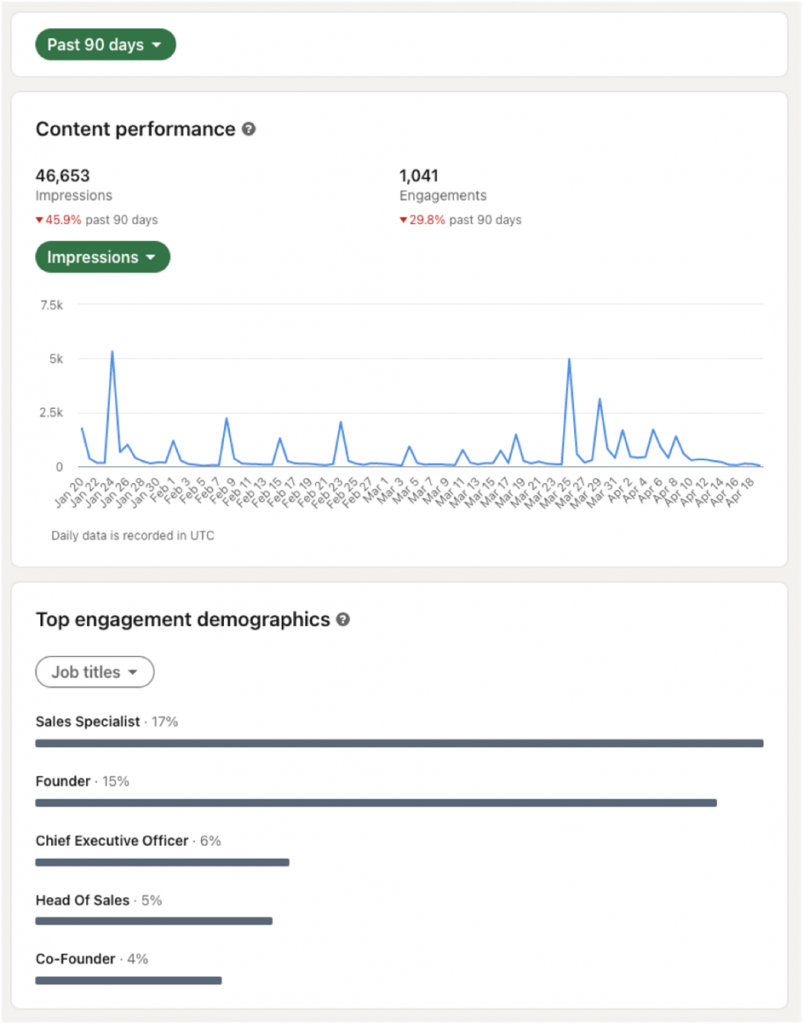
Creator Mode also fixes one of LinkedIn’s most irritating analytics problems: namely, when you post a video, LinkedIn supplies data that’s not comparable with other post types!
In addition to figures for video views of 3 seconds or more (provided to all users), LinkedIn gives Creators post impression numbers – which allows you to compare performance with the rest of your content on a like-for-like basis.
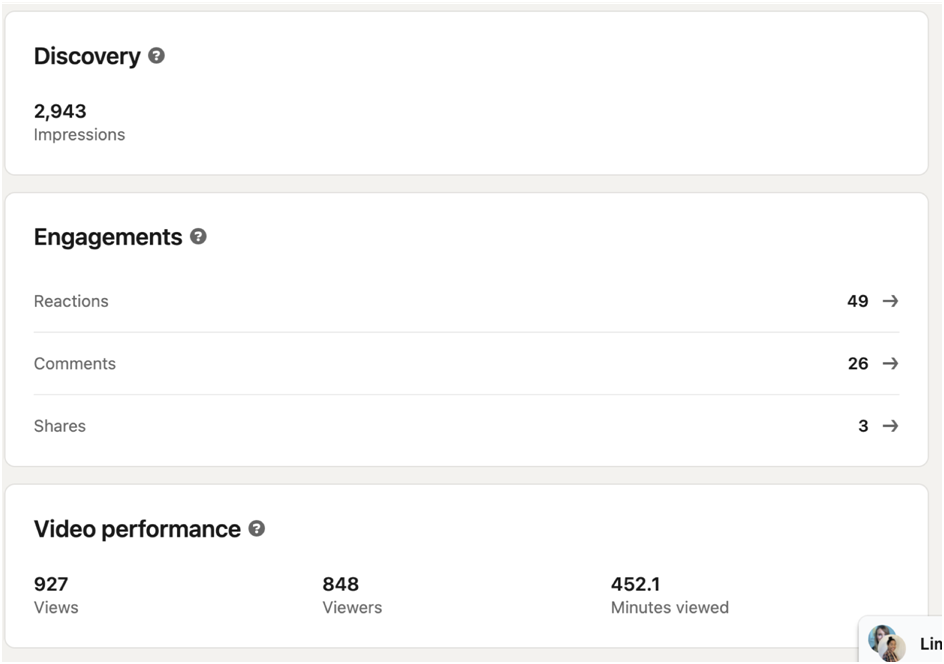
Reasons to be on Creator Mode: #4 LinkedIn Live and Newsletters
Creators have two other bonus channels for building their audiences.
Firstly, Creators can set up and run live video events with LinkedIn Live. Up until now, there were fairly tight eligibility criteria for members and pages being allowed to use LinkedIn Live.
Secondly, you can set up and distribute a Newsletter to your followers. This is great if you write long-form content.
Your Newsletter will be published on LinkedIn in the same way as and with the same formatting options as an Article, but:
- All your followers will receive an email notifying them
- They’ll also get in-app notifications about it
These extra options are fantastic for getting your name out there and building up a loyal audience.
Reasons to be on Creator Mode: #5 Make Your Title Card Work Harder
When we say “title card”, we mean the box at the top of your Profile page that displays all your key data.
Creators can now include a link to their own website here. This is really valuable because – until now – LinkedIn has not always been helpful in directing people to your other assets, strictly limiting where you can include live links to third-party sites.
They can also swap their profile photo for a video of up to 30 seconds in length. It’s silent when viewed on the Profile page, but if a visitor clicks on it, they can hear the audio track. This is a great way to introduce yourself!
Finally, your title card will now show your Follower numbers in full rather than just topping out at “500+” as it does for Connections.
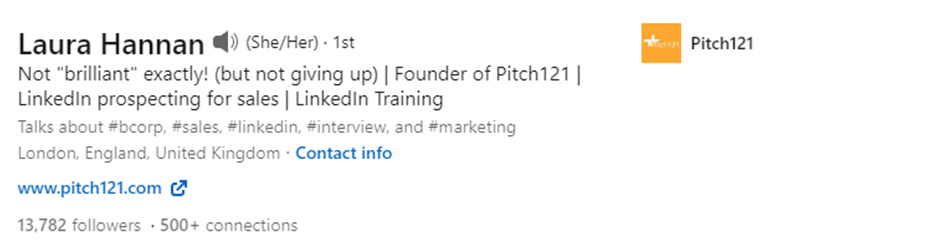
That’s helpful when you’ve built a big audience and you want to highlight your thought leader status, but it does bring us onto one of the more ambiguous elements of Creator Mode.
When a visitor lands on a Creator’s Profile, the default action is no longer “Connect” – it’s changed to “Follow”. It doesn’t stop them connecting (it’s still an option on the drop-down menu), but research has shown that this has a big negative impact on the numbers of incoming connection requests that users receive.
If you’re using LinkedIn for building a conversational network of connections, you’ll need to change how you work to accommodate this.
That’s our five reasons. Here’s what Pitch121 co-founder Laura Hannan – a Creator whose profile we’ve been using for these sample images – had to say about Creator Mode:
LinkedIn is encouraging more of us to be content creators, and so is opening up more and more opportunities. Not only will your original content sit higher on your profile, but it opens up the chance to have your own subscribed newsletter and run LinkedIn live webinars. New features are coming out every month, so if you’re posting at all on LinkedIn, I’d highly recommend turning Creator Mode on.
How Do I Switch Creator Mode On?
- View your own Profile page and scroll down to the “Resources” section
- At the top, you’ll see a line saying “Creator Mode: Off”

- Click on this link and a window opens up explaining what will happen. Click “Next” in this window
- In the next window, select your five hashtags, click “Done, and you’re finished!
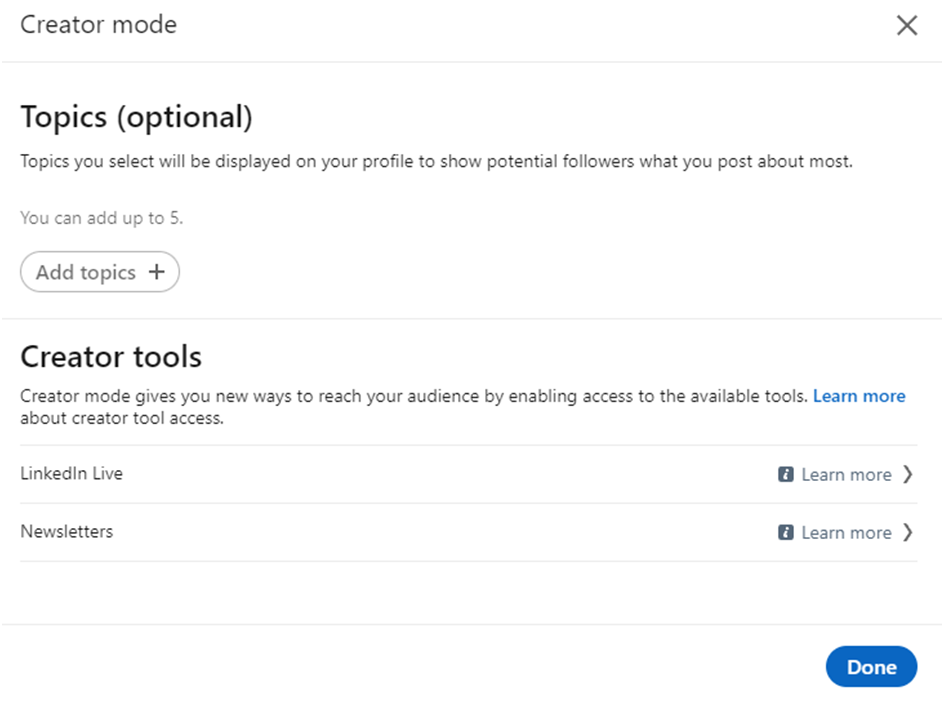
Of course, Creator Mode won’t be right for everyone. But LinkedIn is constantly releasing new features and adding them, so watch this space for more updates!
…
Learn More:
For further information, check out our Learn With Us section by clicking here
If you have any questions, please reach out to a member of the Pitch 121 team. We would be super happy to hear from you.
Web: www.pitch121.com
Email: [email protected]